
Zotero running with several collections on the left
I am a student again for the next three years and amidst the general perks of student life (leaving dirty dishes in the sink, book buying and NUS card discounts) there is the downside of having to write essays of which the worst part is writing bibliographies and formatting them correctly. Worse yet we need to use the Modern Humanities Research Association (MHRA) style to format them, which is not the easiest style.
So as computers are supposed to make our lives easier I searched about for some software to help. I think I have found an amazing (and FREE) tool and I wanted to share it with you.
Zotero is a bibliography manager. This means it is a database you can put books (and any other resource – webpages, journals, pdf’s etc.), you can even make notes in it. Then you can create smaller folders (mini-bibliographies) with the sources you are using for different essays. It comes with plugins and exports that make sticking the references into the proper places in your essay very simple. It also dumps the bibliography in the right place too, and keeps it in alphabetically sorted, AND it formats each entry and citation perfectly according to the MHRA style (or any other it supports). Did I mention it runs on Windows, Mac and Linux and was free? (Oh yes and on Google Docs too – see this article for more info)
I enjoy getting sources into it the most. If you know the ISBN of a book for example you can type it in and, poof, it searches for the data and plops the entry in Zotero. If it gets it wrong you can change the data too.
The best bit comes when you are browsing the web. If you are searching for Journals, books (Amazon) or even what to source the webpage you are reading there is a small blue book icon that appears. Clicking this drops the resource straight into Zotero! If there are multiple sources you get to pick which. Wow. Utterly painless.
How it works
You can grab a copy from http://www.zotero.org. If you are a Firefox user then you are in luck as it integrates best with Firefox as a plugin. Otherwise you can install it as a standalone (which I do). At this point you will most likely to need to register an account at Zotero, which is also free and painless. This means your database is up to Zotero and even synchronised with another copy of Zotero if you have two computers. But you will need an account so you can use the Zotero plug-in for other browsers. Safari and Chrome are supported. You need to dig into the preferences of Zotero and the relevant plugin to enter your username and password. This is straightforward. Do make sure you select the MHRA style when asked (or go to preferences to select it) as otherwise it will diligently use the Chicago style or some other (saner) style and not MHRA.
So off you go, adding sources. I make sub folders for each essay and it is simple to drag and drop the sources about. I also make notes in Zotero when I am reading. Each source has a notes section. You can search and tag stuff and have as much fun as you wish.

Selecting more sources – you can choose multiple sources if you want.
Writing an essey
Zotero has plugins for Word and for Libreoffice and offers to install when you install the main program. This offers you a handy little toolbar.
MHRA requires lots of footnotes. You can add footnotes in the normal way in your word processor, but when you want to add a citation you can click in the insert reference button on the Zotero toolbar in the word processor.
This pops up a bar on the screen. Type the author or a word from the title and Zotero will offer you a drop down list of sources to choose from. It puts a blue blob around the source once selected. Click on the blob to add a page number or page range. After that hit return or add another source if you want. Now the magic happens as you continue to edit and add resources Zotero keeps adapting the footnotes according the style rule.
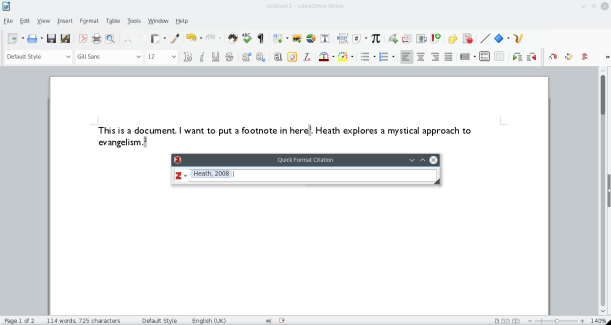
Inserting a citation (click on the blue oval to add pages)
You will of course need to add a bibliography section at the end. Again. Make the page you want it on click on the Insert Bibliography button and, poof!, a sorted and well formatted list is dropped in. This dynamically changes as you add new sources.
For the Durham Common Awards we have the added pleasure of needing different bibliographies for Primary sources, Secondary sources and Dictionaries. This is more troublesome but can be worked around in the following way. In Zotero make a separate collection folder for your essay and add the word “secondary” to it if you like and perhaps another collection with “dictionary” in the title. Add the appropriate sources to each folder. Then when you are done right-click on the folder and choose “Create Bibliography from Collection…”. This offers you several choices. I chose Copy to Clipboard and then pasted it into my essay after the proper heading. Poof (again!), a delightfully formatted sorted list.

Choose where you want the bibliography to go. This grows as you add more citations
Over to you
I hope you find this useful. Do play with Zotero. I am finding this a genuinely useful tool playing to the strengths of the computer. Computers are good at formatting following complicated styling rules. Humans are not. Humans are good at selecting suitable sources for essays, computer are not! And that’s the way it should be.
One more thing – Getting the Modern Humanities Research Association Zotero style sheet with ibid!
This may not mean anything to you but the MHRA style sheet that comes with Zotero is wonderful but misses placing ibid as the authors name in a citation if it follows directly on from the last footnote. This is in the standard that I have to follow from Durham. Some kind folks have modified the style to include this feature. You should download it here.
 To make it work you need to import it into Zotero. You do that from the Edit/Preferences menu. It brings up the dialog in the screenshot. If you click on the button marked 1 you will get a file picker and you can point it to the attachment .csl file.
To make it work you need to import it into Zotero. You do that from the Edit/Preferences menu. It brings up the dialog in the screenshot. If you click on the button marked 1 you will get a file picker and you can point it to the attachment .csl file.
Then all you need to do is to select the new style (2) and Zotero will format your footnotes even more perfectly!
